One of the biggest changes that's almost immediately obvious with Storybook Creator Plus 4.0 is the revamp to the Content Manager. When I saw this, I had to cheer. Now there are multiple ways to access, organize and view your content, so you're sure to find a way that works best for you.
Here's what you have available when you look at the ribbon (the banner at the top of the screen with the icons on it) for the Content Manager:
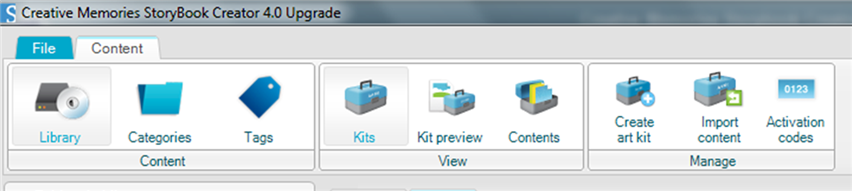
As you can see, there are quite a few more icons up there than there were in Storybook Creator Plus 3.0. And this is a good thing, because it means that you have more options for viewing, organizing and finding your content.
Library View
The first option to the left is Library View. It allows you to browse for your content based on where it comes from.
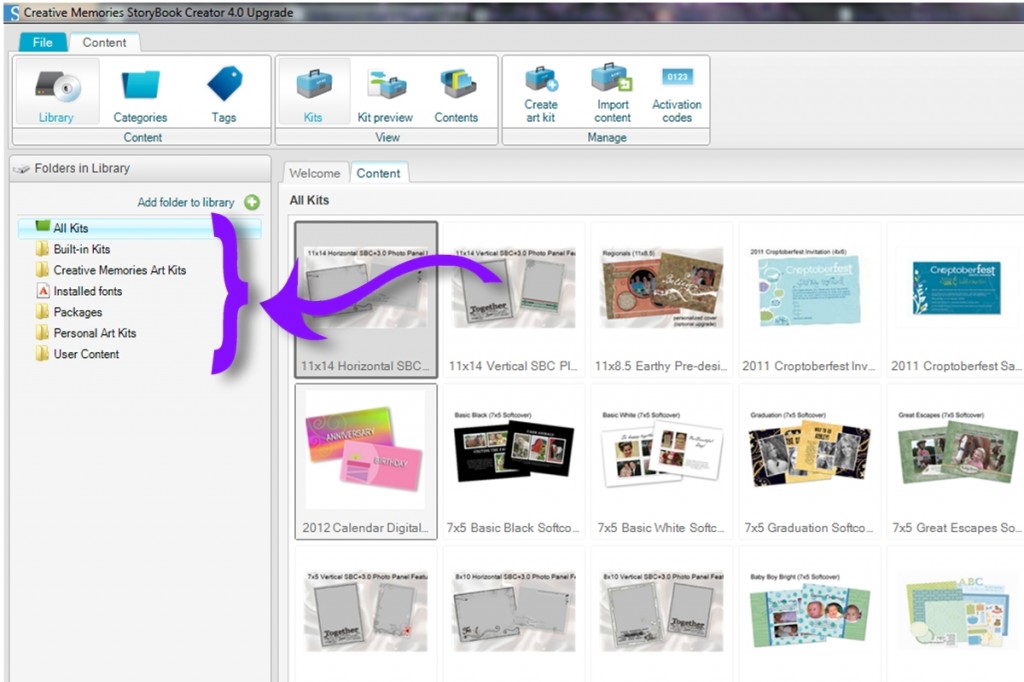
The default kit options are now Built-in kits, Creative Memories art kits, Installed fonts, Packages, Personal Art kits, and User Content.
Built-in kits are the different shapes, frames and corners that are built into the software for use as tools.

Creative Memories Art Kits is the new location that was set up to hold your purchased content kits when you installed Storybook Creator Plus 4.0. Now when you install new content, the program will ask which library you want to save it into, with Creative Memories Art Kits being the default. In Storybook Creator 3.0, these were considered Packages, and any older content will be found in that folder.
The Installed Fonts kit is simply made up of any special fonts like webdings and wingdings that it finds on your computer.
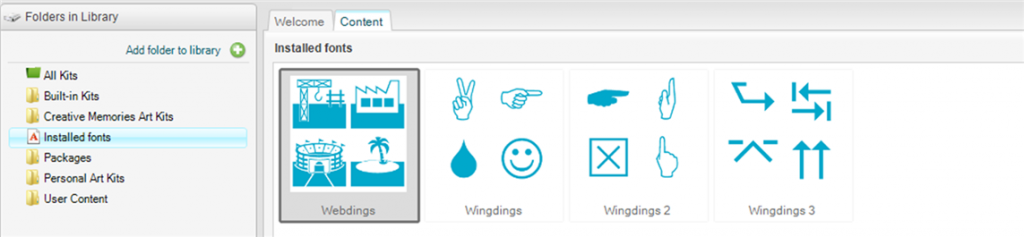
The Personal Art Kits and User Content have the same explanation as the Creative Memories Art Kits and Packages folders. Personal Art Kits is the new home for extra content, like the Digital Freebies, that you bring into the program. User Content is the folder where your extra content from earlier versions is stored. There doesn't appear to be any reason to change any of this … the software knows how to find it.
Category View
The next option on the Content Manager Ribbon is Category View.
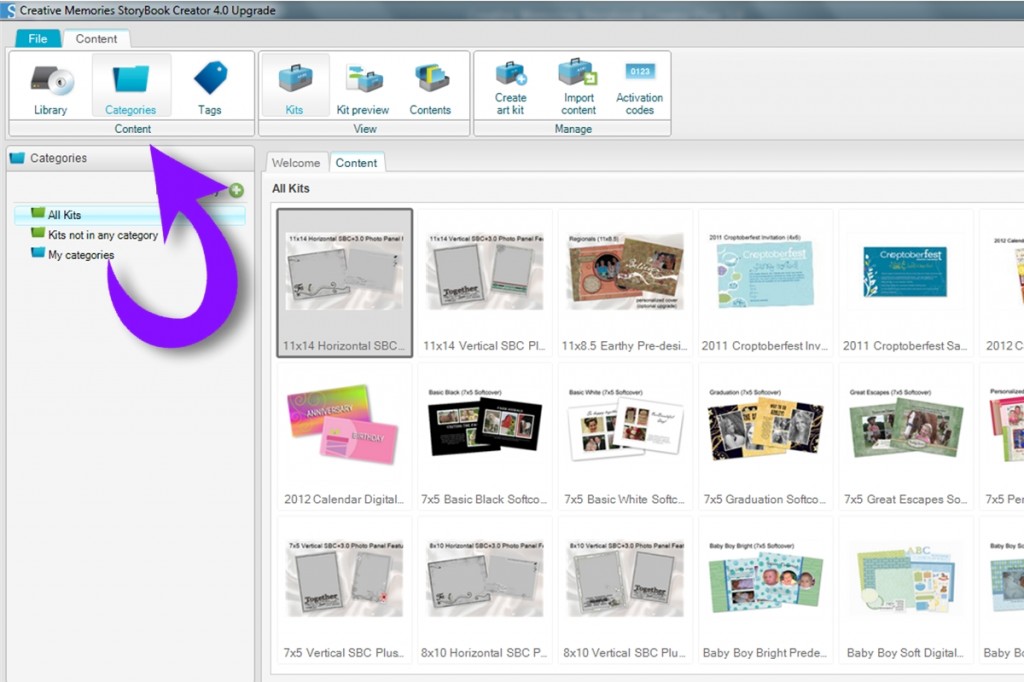
I think this view has a lot of potential because you have the option to create your own categories to organize your content. I haven't created any yet, so I'm not showing those here. But you get the idea. (Maybe that's a future blog post in the making …)
Tags View
I think I like Tags View already. It reads all of the keywords that I already had tagged in 3.0, and gives me the ability to see what content is tagged with each one. This is a great quick view of my keywords.
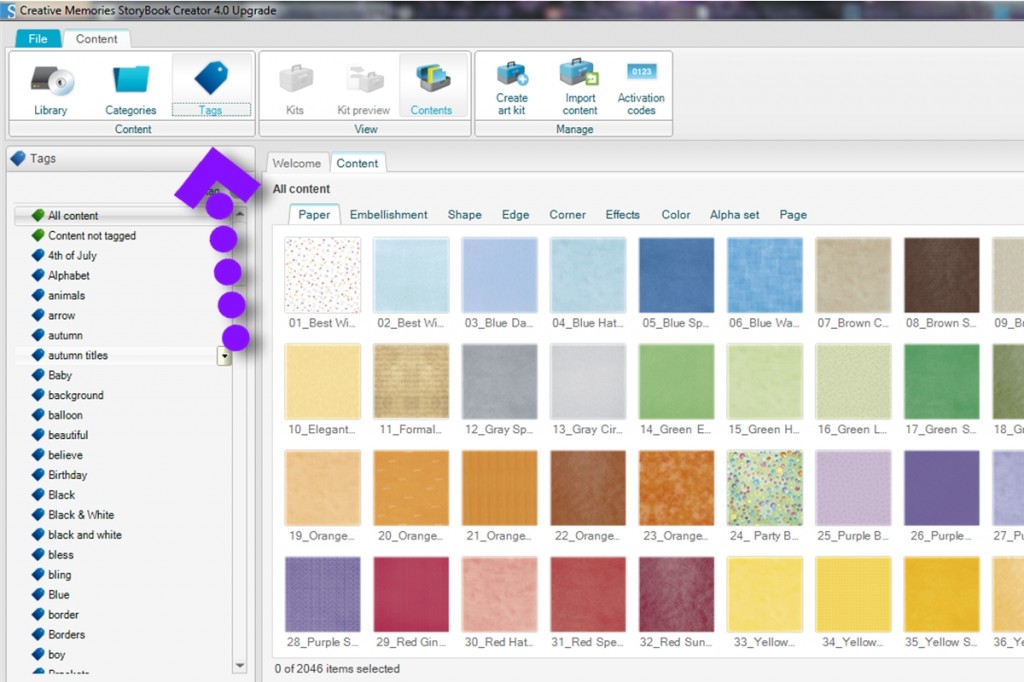
This is just an overview of the different “Views” in the Content Manger. There is so much more to this. What for the next post that will go more in depth on what you can do to make the Content Manager your best tool in Storybook Creator Plus 4.0!
Until then, enjoy!

Can you tell me how to get newly downloaded fonts into SBC4? I read somewhere where it said that once you download any TTF font file, it is automatically in SBC4. Well, I can’t get that to happen. Not sure where it’s pulling my fonts from. Thanks!
Hi, Kim. I apologize, I’ve been away and didn’t see this until today.
After you downloaded your new fonts, did you install them? If they are TrueType fonts and you’ve installed them, you should find them in SBC4. Let me know if you’re still having trouble and I’ll try to look into it.