I received an email from Forever/Panstoria today mentioning that they have added over 80 new Fall and Halloween related content packages today. (I can't believe it's already the third Friday of the month!)
That reminded me that some of us haven't imported content in a while, and it's a great time for a refresher on bringing content into Artisan. I've actually tried shooting a video to show the process, but there are so many activation codes that come up on the screen, I never managed to get video edited.
So for now, here is the rundown on how to bring Artisan/SBC packages into Artisan. I'm using Artisan 5 in these examples, but it works the same way for Artisan 4 or Storybook Creator 4. (For earlier versions of Storybook Creator, some of the more recent packages may not be compatible.)
Of course, you want to start with some awesome content that's worth using in your books and projects. Today, I grabbed Autumn Breeze the Bundle, not to be confused with the earlier CM package called Autumn Breeze (which I already had).
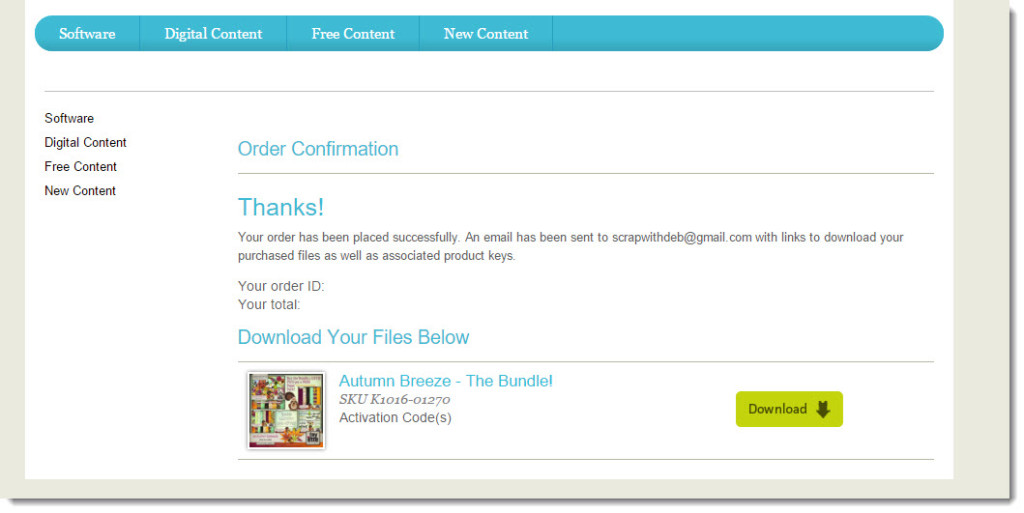
Once you have the package downloaded, open Artisan and click on Import Content in the top ribbon on the Welcome screen.
You'll see this dialog box asking whether you are importing a Commercial Art Kit or Personal Art Kit.
Any content you purchased and downloaded in the past from Creative Memories or Panstoria should have a file extension of .sbkit, .pakit, or .package. These are all considered Commercial Art Kits for the sake of the software, and you should select that option.
If you've downloaded digital freebies from Creative Memories in the past, or from other providers, and they are not in the form of a .sbkit, .pakit or .package file, you will import those as a Personal Art Kit and bring each piece in as a paper, embellishment or what have you.
So now, browse to find the package you just downloaded and select it.
Artisan will now verify where you want to save the art kit. I would highly recommend that you do not mess with this default location unless you have previously told Artisan to look in that folder for all of your other content. Just let it save the package to the default folder.
After you complete the import, Artisan will recognize that the content requires an activation code and will prompt to enter one. Go ahead and click yes.
If you didn't copy your activation code from the download page initially, you can go back (if it's still open) and copy, or grab it from the email receipt that you should have received. Then just paste it into the box.
If you have more than one package you are importing, even if you you haven't imported the rest of the packages into the software yet, you can paste each of the activation codes in now, one line each, to save time. Artisan will not recognize the ones you haven't imported yet, but if you import the packages afterwards, you will not be prompted to enter an activation code and your package will be activated.
Now you'll find your fun new content available in your Content Manager, ready to use!
I hope this helps for a refresher … I have another post coming soon with some cool outside content I've been using lately and how to bring it into Artisan.
Until then, Enjoy!
~ Deb


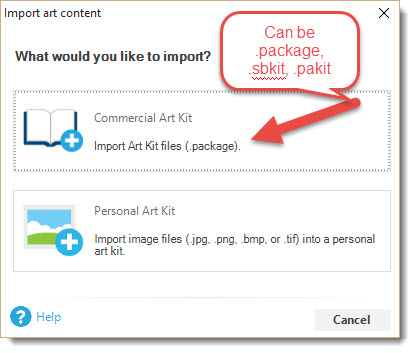
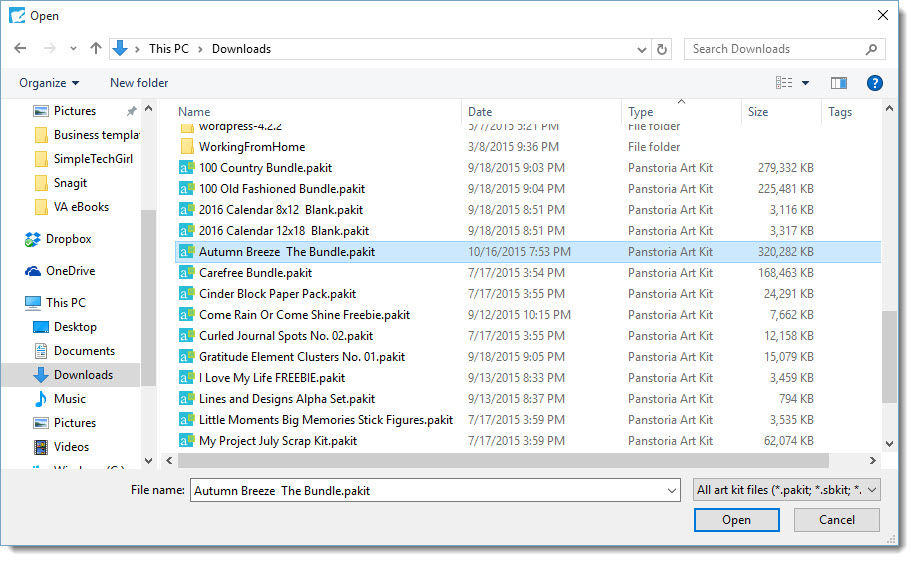
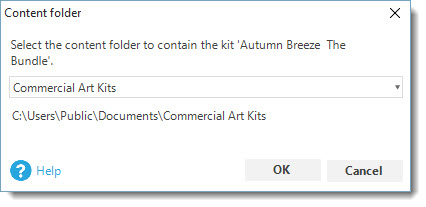
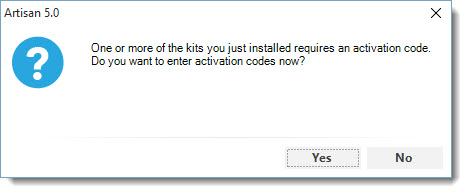
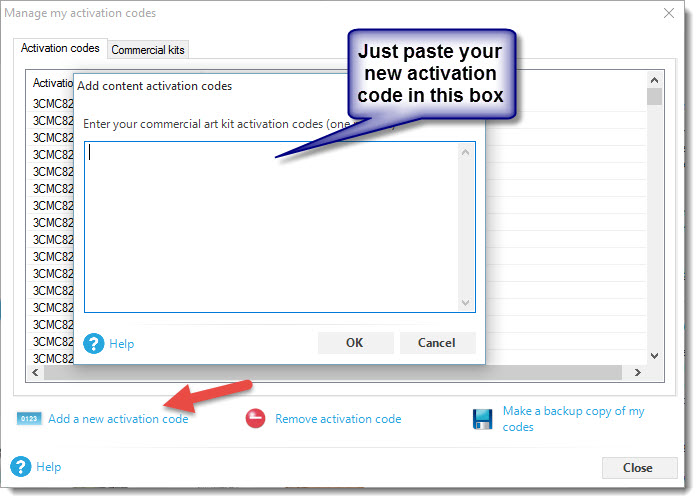
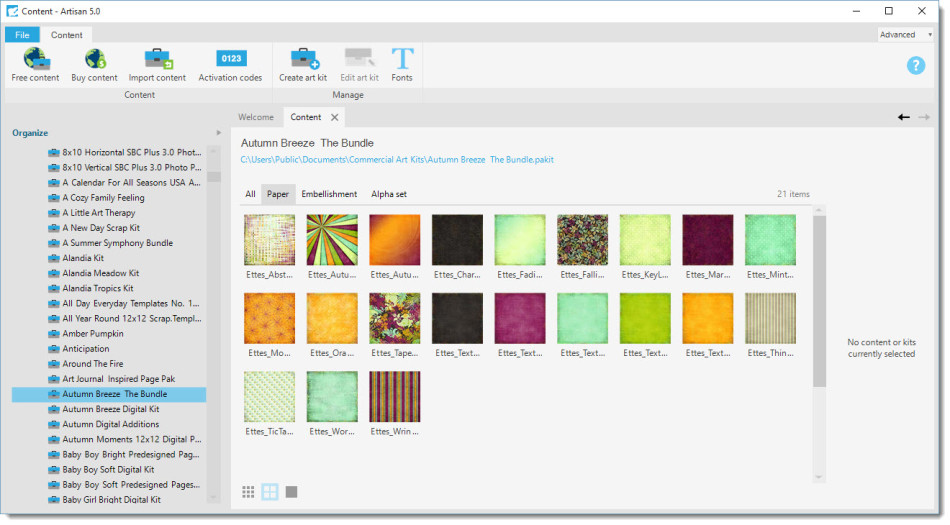
Thanks so much for posting these directions. I copied them and put them into my Creative Memories folder under “instructions.”
You’re very welcome, Ellen. Sorry I didn’t get it done sooner!
Good afternoon, Is there a way to import content downloaded from other sites (i.e. ScrapOrchard) to use with Artisan 5?
Hi, Stephanie.
Yes, there is. It is going to depend on what the file type is. It looks like ScrapOrchard delivers their packages in the .png format, which is perfect. I’m shooting a few tutorial videos right now, so I’ll try to post one tonight. At the very least, I’ll put up a blog post.
Thanks for that question!
~ Deb
Hello again, Stephanie.
Just wanted to let you know, I just got the video posted. You should be able to find it on my Youtube channel, or just refresh the home page.
~ Deb
Deb,
I purchased a font (not from Artisan) with special characters, but they don’t work in Artisan 5. Their file extension is .ttp or .otp. Is there a way I can load it into the Commercial art file so I can use the special characters?
Hi, Jennifer.
These are files I haven’t heard of until you asked. I just Googled that file extension, and I think I would have to do more research to figure that out. They are open source presentation template files, like something made for a generic form of Powerpoint. There may be a way, but I don’t have a quick answer. If I can find it, I will let you know!
Deb
Jennifer, I researched that file type more, and it dawned on me that you probably have .ttf or .otf files if it is a font package you purchased. These would be purchased True Type or Open Type fonts, and they are easy to install. You can Google the how-to, or it’s explained in an older post of mine here: https://debsdigitaltips.com/places-to-find-fun-fonts/. When you have the option, I would install the Open Type fonts (sometimes you get the same font with both file extensions) because they are made to pretty much work with any software.
Deb
How do you take a jpg file and remove the white background and be able to use it in Artisan as a personal kit embellishments.
LaDawn,
Within Artisan, you can use the Wand tool to select the white background and cut it, but it is a bit of a painstaking process. Let me see if I can come up with the specifics if you’re still needing the information.
Deb