I used to get the question pretty frequently … “How many photos can Memory Manager/Historian hold?”
That's not quite the way to look at the software. It's just a framework for organizing and managing your photos. There is no pre-defined limit to how many photos you can have in a vault. It all depends on how big your hard drive is and how large your photo files are. (Newer high resolution phones and cameras can take some photos that are really large, unless you change the default size your camera shoots.)
However, just because Historian can handle a large number of files, that doesn't mean it's the best way for you to work with your photos.
In my case, my family photo vault had over 38,000 photos in up until today. I never really considered that a problem until I had some hiccups with Windows 10 in the past few months. Due to those hiccups, I've reinstalled Windows 10 three different times now since late February. Even that isn't the problem, because I have all of my files backed up, mostly in the cloud.
My problem stems from the fact that I keep my vaults in the cloud. I have 1 Tb of OneDrive space that's part of my Microsoft Office 365 subscription. My main vault takes up 97 Gb of that space. I do this because if I had a house fire, the drives with my shadow copies are going to be destroyed along with my laptop, and I will lose it all. (Although I am working on storing the best of my photos in my Forever permanent storage. When I am done with that, I will breathe a huge sigh of relief.)
Every time I had to reinstall Windows 10 recently, OneDrive had to sync again, meaning that it had to re-download my vaults. I have a cable high-speed connection, but the data that OneDrive used to re-sync is knocking me over my data limits. Which makes me a bit put out because I don't want to pay more for my cable internet.
This is why I decided to break up my vault tonight.
If this is something you've considered, let me explain something. There is no “Divy up my vault” icon in your menu bar. You have the option to Merge vaults or Export your vault, but that's about it.
I thought of two ways to do it, and one way was a little bit easier than the other.
The Easy Way To Divide Your Vault
IF you have enough free space on your hard drive, the easiest way to break the vault is to copy the entire vault file to a new file on your hard drive. I always recommend keeping your vaults in the Pictures library because if you have to take your computer to your preferred tech guys/girls if it fails, this is a location that they will try to salvage for you by default.
In my case with a 97 Gb vault, I had to have enough free space to take up another 97 Gb for the copy on my hard drive. The copying process took about 45 minutes to an hour for me. (I made dinner while it copied.)
Once the copy completed, I opened the new vault and used the Date tool to select the years I wanted to delete.
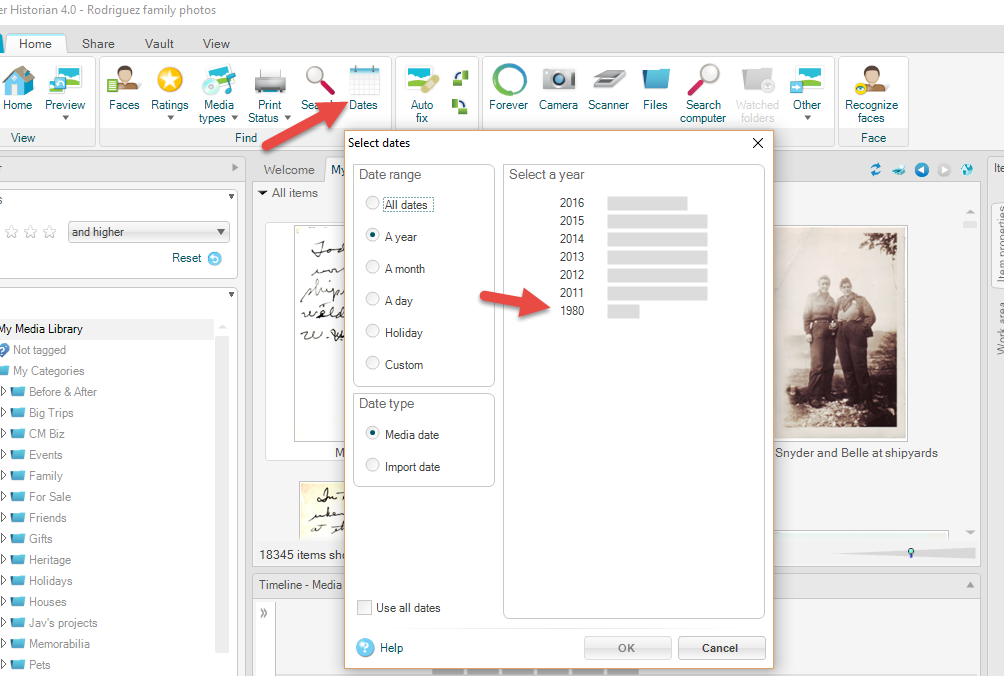
I selected each year separately, then would do a Ctrl + A (select all) to the photos that came up. Then I click the drop down arrow on one of those selected photos and selected Delete. When the confirmation box pops up, make sure to click the box that says Automatically use this response for subsequent questions.
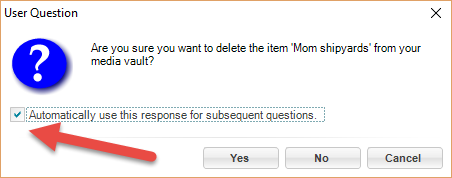
It's possible to use the Date selection tool to select the whole batch of years you want to delete, but depending on your computer, this may start to hang. I chose to delete year by year, which possibly took me about twenty minutes.
Don't forget once you've got the job done to set up a Shadow Copy for your new vault!
The Other Way To Do It
I also tried this option. This way is definitely more involved, but if you have a little less free space, this option allows you to work just with the photos you want to split out.
Instead of copying the whole vault file, you can open Historian and Export your vault. Just like in the previous option, you'll have to make sure that you have enough free space on your hard drive to accommodate all of the photos you want to export.
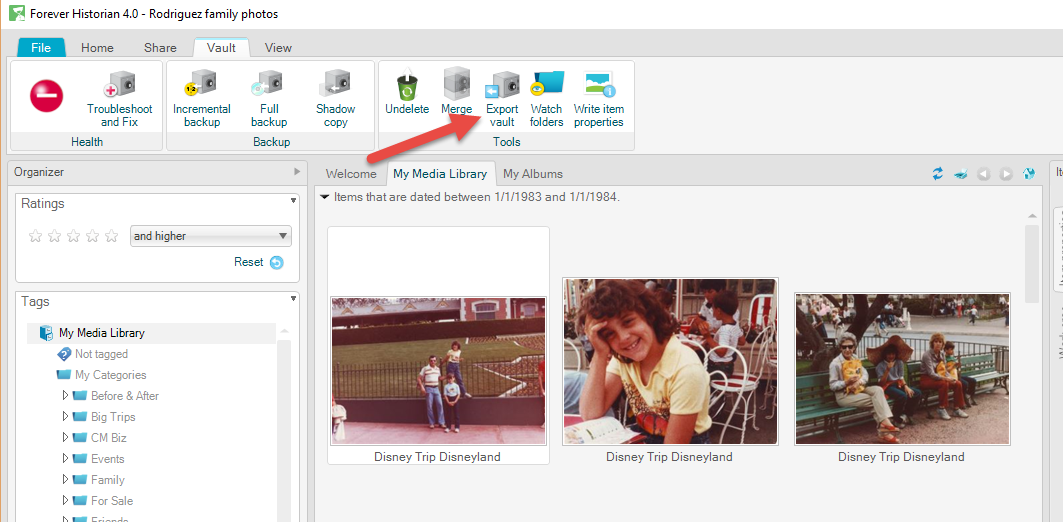
You have some options about the details it will export. I had selected the photos for just the timeframe I wanted to split out of my vault, so I selected only those items to copy. I had to designate where I wanted the files to be exported to, and how I wanted them organized. I chose by Media date, which put the photos in folders automatically by the dates that they were taken (month by month, year by year). I left the checkbox for Use shortcuts for duplicate files selected so that I wouldn't have a bunch of duplicates.
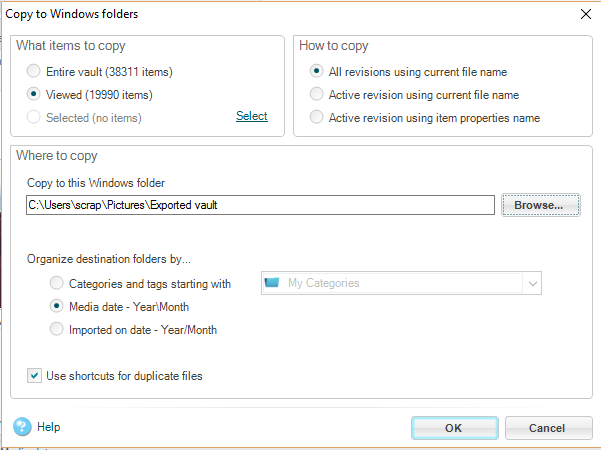
Once the photos are exported, you'll want to create a new vault, and then the process of bringing the photos into the vault begins. You have to import files folder by folder, which can take some time. After each folder import completes, you'll see a box like this:
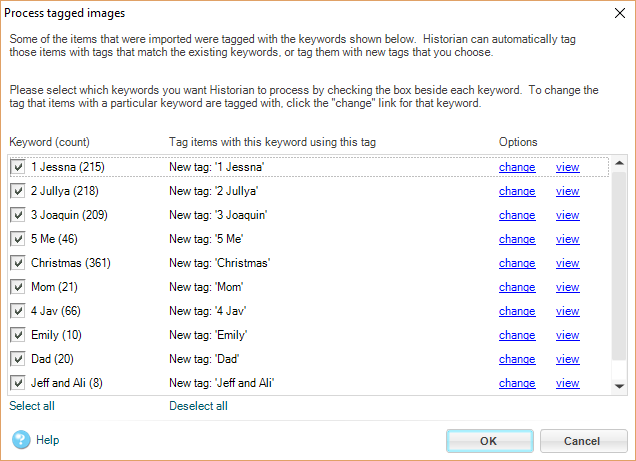
If you want to keep the tags and file structure you had in the original vault, go ahead and click OK. If there's a tag you don't want, uncheck the box before clicking OK.
This process will take a little longer than the first one, but really, the end result will be pretty much the same.
Hope that helps if you ever find yourself with my problem.
Until the next time, Enjoy!
~ Deb

I thought it was interesting that the easiest way to break the vault is to copy the entire vault file to a new file on your hard drive. This is such a great idea because I would have done the same as the second idea. I really would have struggled to figure out the specifics of the export. Thanks for the tips!
Hi, Lillian.
I’m not sure that’s the easiest way, but it was what worked for me. So far, so good.
Thanks for the feedback!
~ Deb
Hi Deb. In a bit of a crisis here. I have years of photos in Historian, but it is only showing one small Media Library. I recognize now that I’m unclear on the difference between the Media Library and the Vaults (I’d take some help on that too!) but I have at least 2 different vaults, with thousands of photos, but am unable to move from where I am to any others. (And I wouldn’t mind if they were all in one place, either.) Help! and Thank you! -Maureen
Hi, Maureen.
I’m sorry to hear about your crisis! Each Vault has only one Media Library. Basically, the Media Library is the “window” to see what’s in the Vault and organize it. If you need to access a different Memory Vault, you can do that one of two ways.
1. On the Welcome screen when you first open Historian, you can click on the icon at the top that says Open Another Vault, which will allow you to browse to a different vault to open. Or,
2. Click on the File tab. You can click Open to browse to the vault you want. Any vaults recently opened will be listed in the Recent media vaults box on the right and you can simply click on one of those links to open it.
As far as merging your vaults, Historian makes that pretty easy actually. I highly recommend that you make sure your shadow copies are up to date before you do this. To merge the vaults, open the vault you want to keep (the one you want to bring other photos into), click on the Vault tab, and select Merge. This will open a dialog box to browse to the location of the other vault you wish to merge. Click Select folder. You’ll see a confirmation box asking if you wish to merge all of the selected items into the current vault. Select Yes to complete the merge.
I hope that helps!
Deb